Easily convert MS-Word documents to PDF format. Pdf documents are very portable to read and share. You can convert any of MS-Office applications like Excel, Powerpoint etc..to Pdf format.
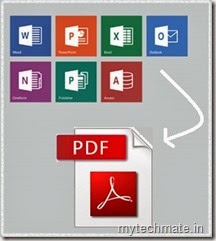
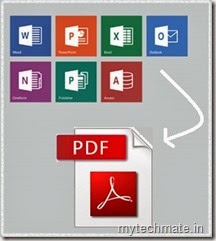
By default MS-Office doesn’t provide an option to save our documents as PDF. By using one small add-in we can convert or save our Word document in to PDF.
As we know MS-Office is the widely used desktop software to create our documents, workbooks, power point slides etc….While using this we can create our documents which are editable any where after creating. There is no default option to save our created documents to save in a protected format like PDF. If you want to convert your documents in to PDF you no need to install big software and tools. Just download the small tool from Microsoft website.
To convert or save your documents in a PDF format we have to add one add-in to the MS-Office software. This add-in you have to download from the Microsoft website. This is a very small add-in which has the size of 933 KB. The name of the add-in is “Save as PDF and XPS”. This is the tool which is provided by Microsoft. Follow the below procedure to download and how to add it to the Microsoft Office. Follow the below procedure to make use of this “Save as PDF and XPS” add-in.
How to Download :
1. First of all open the below URL. It will directly shows you the download page in Microsoft website.
http://r.office.microsoft.com/r/rlidMSAddinPDFXPS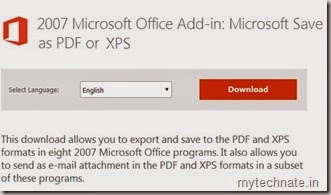
2. Click on Download button and this page will show you one pop window which suggests some useful add-ins to MS-Office. Right know we want only PDF plug in. So simply click on “No thanks and Continue”.
3. Now after clicking on that your download will be started. It takes less time to download because it is a very small tool.
How to Install :
1. Open the file which is downloaded and double click on that.
2. While installing make sure that MS-Office is closed. This is not mandatory to close MS-Office but for smooth installation it is recommended.
3. Installation is also a very easy process. Just accept the terms and conditions and click OK. Its done.
4. After completing installation just open MS-Word document and type something and click on Office symbol and click on Save As, then you see an option called PDF or XPS and click on that. Then your word document will be converting or saving in PDF format.










0 comments:
Post a Comment