Godaddy presently not supporting sending feature with your domain named email account.It provides only receiving email feature. Learn how to send a email with your domain named email account.
If you own a Godaddy domain then automatically you have a free email id with your domain name. But now a days sending feature of that email id is not allowed. Godaddy will provide only Receiving feature. Then lets know how to enable sending email feature with Godaddy email account.
Why I am writing this post is recently I buy one domain from godaddy and I expect free email accounts with my domain name. When I try to setup new email accounts with my domain name I didn’t find an option to create email account. Finally I know that presently godaddy stops that free email account service and they provide only forwarding option.
If you own a Godaddy domain then automatically you have a free email id with your domain name. But now a days sending feature of that email id is not allowed. Godaddy will provide only Receiving feature. Then lets know how to enable sending email feature with Godaddy email account.
Why I am writing this post is recently I buy one domain from godaddy and I expect free email accounts with my domain name. When I try to setup new email accounts with my domain name I didn’t find an option to create email account. Finally I know that presently godaddy stops that free email account service and they provide only forwarding option.
Forwarding option is just you can setup your free email account with your domain name but you are not able send emails from that. You just receive emails from others to your domain named email account. So this is not satisfied option to use our own domain email id. For this I find one good solution to use your free godaddy domain email id to send and receive emails.
There is an option available in Gmail to add our other email accounts we own. With this trick we can add our godaddy free domain email id to send and receive mails.
Note : To setup send and receive feature in your free domain named email account you need two working Gmail accounts.
How to Setup Free Email Account in Godaddy :

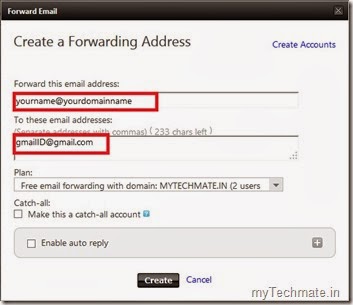
Please note that this created email id is only for receiving emails from others and the received emails are forwarded to the Gmail account which you are entered.
How to Set up Send and Receive Feature in Godaddy Free Domain Email Account :
Observation :
All incoming emails are coming to the Gmail account which is associated while creating free email account in Godaddy.
Note : At present Godaddy provides 100 free email accounts to every domain with only forwarding option. But with the above trick you can create 100 free email accounts with sending and receiving feature available.To send emails from your domain named email id you need to login to your secondary Gmail account and while composing a new email select from address as your domain named email id.

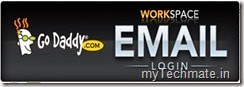







0 comments:
Post a Comment