Everyone has facebook and also Gmail. Lets start using facebook profile badges as a signature in Gmail. Facebook provides badges for profiles and pages, groups to use in websites and blogs. You can also use your badges as a signature in Gmail.
Using signatures in email is a creative thought. With that others can know who you are. In older days email signatures only contains normal text like name and phone number etc. later we can add images like social media icons and mobile images also. In addition to that lets add some extra creativity to your email signature.
Use facebook badges as a signature to all your images. By using facebook profile badges you no need to add all your details like Name, address, phone number and websites you own. Create facebook profile badge as a signature in gmail is very simple process. Lets see how to do that..
Use Facebook Badge as Signature in Gmail :
![5_thumb[5] 5_thumb[5]](https://blogger.googleusercontent.com/img/b/R29vZ2xl/AVvXsEgsgihluFPownjnfhsv5_JFFwI9l-HIg2BBA2VOVyD7VpdxDNEJYoydyOKtKncI-kXJyv6n5j8o8WZ3Ex4tVIvF9ZsYZSdYzrU4L4JIKxQq6zER_uO7j7nEjI1q5qRPLh1xfHrfpubZU-f7/?imgmax=800)
To use facebook badge first of all you have to create a facebook profile badge. If still you don’t have any facebook badge then create your badge by
click here.
![5_thumb[5] 5_thumb[5]](https://blogger.googleusercontent.com/img/b/R29vZ2xl/AVvXsEgsgihluFPownjnfhsv5_JFFwI9l-HIg2BBA2VOVyD7VpdxDNEJYoydyOKtKncI-kXJyv6n5j8o8WZ3Ex4tVIvF9ZsYZSdYzrU4L4JIKxQq6zER_uO7j7nEjI1q5qRPLh1xfHrfpubZU-f7/?imgmax=800)
Save your
facebook profile badge as image in your computer. To save your facebook badge photo, just copy the url from the code generated in previous step.
![5_thumb[5] 5_thumb[5]](https://blogger.googleusercontent.com/img/b/R29vZ2xl/AVvXsEgsgihluFPownjnfhsv5_JFFwI9l-HIg2BBA2VOVyD7VpdxDNEJYoydyOKtKncI-kXJyv6n5j8o8WZ3Ex4tVIvF9ZsYZSdYzrU4L4JIKxQq6zER_uO7j7nEjI1q5qRPLh1xfHrfpubZU-f7/?imgmax=800)
Next open your Gmail and open gmail settings. In that select
LABS tab and search for
Canned Responses.
![5_thumb[5] 5_thumb[5]](https://blogger.googleusercontent.com/img/b/R29vZ2xl/AVvXsEgsgihluFPownjnfhsv5_JFFwI9l-HIg2BBA2VOVyD7VpdxDNEJYoydyOKtKncI-kXJyv6n5j8o8WZ3Ex4tVIvF9ZsYZSdYzrU4L4JIKxQq6zER_uO7j7nEjI1q5qRPLh1xfHrfpubZU-f7/?imgmax=800)
By default it is disabled.
Enable that and click on
Save Changes.
![5_thumb[5] 5_thumb[5]](https://blogger.googleusercontent.com/img/b/R29vZ2xl/AVvXsEgsgihluFPownjnfhsv5_JFFwI9l-HIg2BBA2VOVyD7VpdxDNEJYoydyOKtKncI-kXJyv6n5j8o8WZ3Ex4tVIvF9ZsYZSdYzrU4L4JIKxQq6zER_uO7j7nEjI1q5qRPLh1xfHrfpubZU-f7/?imgmax=800)
Now comeback to your mail box and compose a new mail.
![5_thumb[5] 5_thumb[5]](https://blogger.googleusercontent.com/img/b/R29vZ2xl/AVvXsEgsgihluFPownjnfhsv5_JFFwI9l-HIg2BBA2VOVyD7VpdxDNEJYoydyOKtKncI-kXJyv6n5j8o8WZ3Ex4tVIvF9ZsYZSdYzrU4L4JIKxQq6zER_uO7j7nEjI1q5qRPLh1xfHrfpubZU-f7/?imgmax=800)
In the compose mail box click on
more options visible in the bottom right corner.
![5_thumb[5] 5_thumb[5]](https://blogger.googleusercontent.com/img/b/R29vZ2xl/AVvXsEgsgihluFPownjnfhsv5_JFFwI9l-HIg2BBA2VOVyD7VpdxDNEJYoydyOKtKncI-kXJyv6n5j8o8WZ3Ex4tVIvF9ZsYZSdYzrU4L4JIKxQq6zER_uO7j7nEjI1q5qRPLh1xfHrfpubZU-f7/?imgmax=800)
Click on
Canned Responses and select
New Canned Response.
![5_thumb[5] 5_thumb[5]](https://blogger.googleusercontent.com/img/b/R29vZ2xl/AVvXsEgsgihluFPownjnfhsv5_JFFwI9l-HIg2BBA2VOVyD7VpdxDNEJYoydyOKtKncI-kXJyv6n5j8o8WZ3Ex4tVIvF9ZsYZSdYzrU4L4JIKxQq6zER_uO7j7nEjI1q5qRPLh1xfHrfpubZU-f7/?imgmax=800)
A pop up will come and enter a meaningful name to that canned response.(for ex :- My Signature)
![5_thumb[5] 5_thumb[5]](https://blogger.googleusercontent.com/img/b/R29vZ2xl/AVvXsEgsgihluFPownjnfhsv5_JFFwI9l-HIg2BBA2VOVyD7VpdxDNEJYoydyOKtKncI-kXJyv6n5j8o8WZ3Ex4tVIvF9ZsYZSdYzrU4L4JIKxQq6zER_uO7j7nEjI1q5qRPLh1xfHrfpubZU-f7/?imgmax=800)
Now just enter your name in the message body and next upload your facebook badge image that you saved in the second step.
![5_thumb[5] 5_thumb[5]](https://blogger.googleusercontent.com/img/b/R29vZ2xl/AVvXsEgsgihluFPownjnfhsv5_JFFwI9l-HIg2BBA2VOVyD7VpdxDNEJYoydyOKtKncI-kXJyv6n5j8o8WZ3Ex4tVIvF9ZsYZSdYzrU4L4JIKxQq6zER_uO7j7nEjI1q5qRPLh1xfHrfpubZU-f7/?imgmax=800)
Next select image and click on Insert link in bottom and enter your facebook profile url.
![5_thumb[5] 5_thumb[5]](https://blogger.googleusercontent.com/img/b/R29vZ2xl/AVvXsEgsgihluFPownjnfhsv5_JFFwI9l-HIg2BBA2VOVyD7VpdxDNEJYoydyOKtKncI-kXJyv6n5j8o8WZ3Ex4tVIvF9ZsYZSdYzrU4L4JIKxQq6zER_uO7j7nEjI1q5qRPLh1xfHrfpubZU-f7/?imgmax=800)
After adding your image from your computer click on
more options in the bottom left and click on canned response.
![5_thumb[5] 5_thumb[5]](https://blogger.googleusercontent.com/img/b/R29vZ2xl/AVvXsEgsgihluFPownjnfhsv5_JFFwI9l-HIg2BBA2VOVyD7VpdxDNEJYoydyOKtKncI-kXJyv6n5j8o8WZ3Ex4tVIvF9ZsYZSdYzrU4L4JIKxQq6zER_uO7j7nEjI1q5qRPLh1xfHrfpubZU-f7/?imgmax=800)
Now save your created signature by clicking
Signature under
save option in
canned responses.
![5_thumb[5] 5_thumb[5]](https://blogger.googleusercontent.com/img/b/R29vZ2xl/AVvXsEgsgihluFPownjnfhsv5_JFFwI9l-HIg2BBA2VOVyD7VpdxDNEJYoydyOKtKncI-kXJyv6n5j8o8WZ3Ex4tVIvF9ZsYZSdYzrU4L4JIKxQq6zER_uO7j7nEjI1q5qRPLh1xfHrfpubZU-f7/?imgmax=800)
That’s all. You done. From now onwards whenever you compose a new email type your message and just go to more options and select Canned response and from that select Signature in
Insert option.

Still you have any doubts about how to configure
Facebook profile badges as your gmail signature then watch the below video to get a clarification.
Video Tutorial :

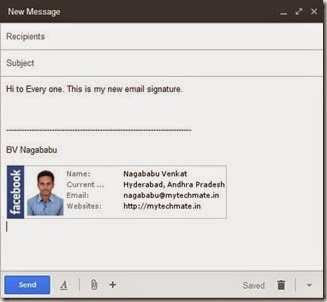
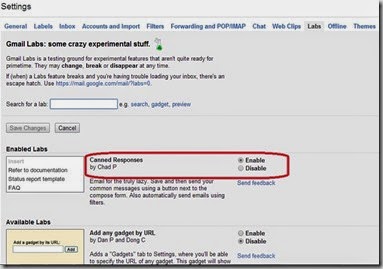
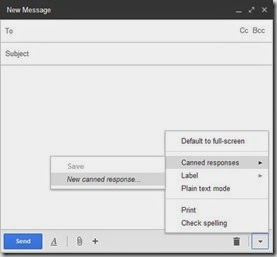
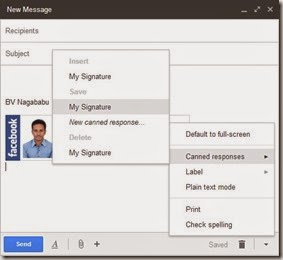







0 comments:
Post a Comment