Learn how to create PDF files and documents easily with 2 or 3 clicks. No need to upload files in to online PDF converter websites. Just add below mentioned add-in and easily create PDF files and documents.
PDF documents are very portable and reader friendly comparing with other type of documents like word documents etc. To create pdf documents actually we need software. But some software are having very high configuration and using high system resources.
To make PDF documents/files creation easily here I explain some best ways. By following these ways you can easily create PDF documents/files easily with 2 or 3 clicks. Lets see how to do that..
![bullet_thumb[8] bullet_thumb[8]](https://blogger.googleusercontent.com/img/b/R29vZ2xl/AVvXsEjf3xMyNtRghF3oztwtLwXMEtyFcLvMVFczfLM2TaTkvO_uxQNf7DbIWPVVDJo4Z588ZvD1aTpLPfYddkH1k78PP-Iz731zKBzDUNp6RcBcpvR5QENBXk9D_i4HNN1lk3qOEFzt2HifO9Ge/?imgmax=800) Do PDF
Do PDF
DoPDF is software which will create PDF documents. This is a 4MB sized small software. After installing this software it will be added to the Printers and Faxes Category in your computer. We can simply said that it will working as a printer in our computer.
The difference of actual printers and this DoPDF is actual printers provide hard copy of our documents but DoPDF provides PDF copy as an output. So when ever your word document or any other document is ready simply click on Print or by pressing “Ctrl+P” keys from keyboard, and then select DoPDF option from printer menu and click on print. It will save that document in a PDF format. You can Download DoPDF from here. Download DoPdf
![bullet_thumb[8] bullet_thumb[8]](https://blogger.googleusercontent.com/img/b/R29vZ2xl/AVvXsEiZfAz3If7ahCVsVo6hNGlol_EFcxjC-v6P5xUuP-Sfa4z5tOf3-BtAfFNWLWcxm2wrwv5_LTxLjnT-oCOkyY9DLjwWiEIycPUVtdmUiwCoyJy923xS3yghrzxY1_RJrrNs8EnT7ayNn96w/?imgmax=800) MS-Word Add-on
MS-Word Add-on
If you want to convert your MS-Word documents into PDF format then this MS-Word Add-on will be helpful to you.The name of that add-on is save as pdf and xps This is a very small file of size 900KB only. You can download this from the Microsoft website.
The working behavior and how to add this file to MS-Word is already explained in this blog. You can check this from the below link
![bullet_thumb[8] bullet_thumb[8]](https://blogger.googleusercontent.com/img/b/R29vZ2xl/AVvXsEhMWi5nxgjQ0AnygKJqSnh5pWVcVsWq7dcqfkzW-5iegfsseC55p75ru3V-uZCu5jenHqDcZheq6yoPbL3-ZVhnSA1M6W_eDdozj8vpa2WBt2Ts5BkSAXuSYgAqYcet4xoeUqBp9Eyrd0Bm/?imgmax=800) Using Chrome
Using Chrome
If you want to convert web pages or store web pages into PDF files/documents Google chrome will be more helpful to you. To save a webpage into PDF format, first open the webpage and next click on Print or open print module by pressing “Ctrl+P” keys from keyboard. Google chrome by default provides Save as Pdf option to save web pages into PDF format.Just select Save as Pdf option and click on Save button. Now your webpage is saved into default download location of chrome downloads folder.

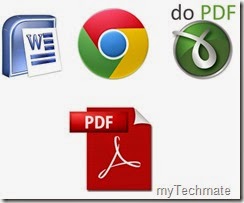










0 comments:
Post a Comment